Add a Facebook Page to Hire Shorts to manage it from the same place as your other social media accounts. When you add a Facebook Page to Hire Shorts, you can publish to it, engage with your audience, create reports, and more.
Note: Due to several changes by Facebook in 2018 to protect user privacy, publishing is not supported for Facebook personal profiles.
Before you begin
Make sure that your personal Facebook account has management permissions for the Page or group you want to add to Hire Shorts. You must sign in with your account to give Hire Shorts access to your Pages and groups. However, you don’t need to add your personal Facebook profile to Hire Shorts.
For Facebook Pages, do the following:
- Make sure that your Facebook account has a Page role of Admin or Editor if it’s a classic Page type or Facebook access with full control or partial control on a new Page type. To learn more, see Manage Page Settings in the Facebook Help Center. The use of two-factor authentication is required for your Facebook account if your Page is in Business Manager (see the Facebook help Turn on Two-factor Authentication for Business Manager).
- To add a location Page, make sure that your Facebook account has the Page role on the location page itself. Due to a Facebook limitation, Hire Shorts cannot recognize role permissions inherited from the parent page.
For Facebook groups, do the following:
- Make sure that you have an Admin role for the Facebook group. To learn more, see the Facebook article Group Management for Admins.
- Add Hire Shorts as an authorized app to the group. For instruction, see the Facebook article How do I add an app to a Facebook group I admin?
Add a Facebook Page or group to Hire Shorts
- In a separate browser tab or window, log out of Facebook.
- In Hire Shorts, go to My Company Profile.
- Select Facebook.
- Add Company Page
- Press Update Button
Post Video Job Posting to Facebook Page
- Go to View Jobs Page
- Select Share Jobs Button
- Select Facebook.
- Enter the Facebook account credentials (username and password) and then select Sign In.
- Allow Permissions
- Enter Title & Description
- Press Upload
Company Organization Name (example)
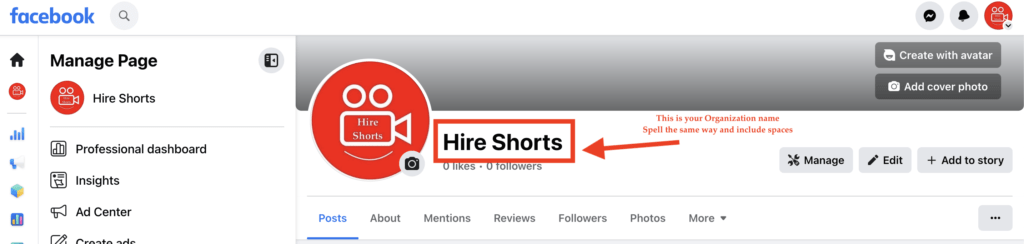
How to create a Facebook Page
- Log in to Facebook.
- On the left side, click Pages.
- Below Your Pages and profiles, click Create new Page.
- Enter the Page name and Category.
- Click Create Page.
- If you want to customize your Page, you can add your Bio, a profile picture, and a cover photo.


Troubleshoot problems adding a Facebook account
If you encounter any problems while adding a Facebook account, check the following solutions to resolve them.
You are directed to your Facebook Page after entering your Facebook credentials
If you are directed to your Facebook Page after signing in to Facebook, you are likely using a “gray” account. Facebook gray accounts are old account types that are no longer supported by Facebook. They are used to administer a Facebook Page without an associated personal Facebook account, and they have their own login credentials.
To fix the issue, make sure you have an Admin role for the Facebook Page in the Page’s settings. Then retry adding the Page to Hire Shorts using the previous instructions. However, this time, sign in to Facebook with the credentials for your account instead. For more information, see Manage roles for your Facebook Page in the Facebook Help Center.
Your Page is grayed out and you cannot select it
If your Page is grayed out, you don’t have the required Page permissions to add it to Hire Shorts. You need an Admin or Editor role if it’s a classic Page, or Facebook access with full control or partial control on a Page in the new Pages experience. See the Facebook help article See your Facebook Page role or access.
Your Page is not appearing when you are trying to select it
If the Facebook Page you want to add is not appearing in Hire Shorts, try the following:
- Open a separate browser tab or window, log out of Facebook, and start the process again. Grant Hire Shorts full permissions to access your account when prompted.
- Determine whether your Page is a location Page, and whether you have adequate permissions on the Page itself to add it to Hire Shorts.
- Verify in your Facebook account’s Business Integrations that Hire Shorts has access to manage all of your Pages:
- Make sure you’re signed in to Facebook as your personal profile, and then use this direct link to go to your account’s business integrations: https://www.facebook.com/settings?tab=business_tools
- Select View and edit next to Hire Shorts.
- If you see any lists of Facebook Pages that you own in the Hire Shorts integration settings, make sure they are all selected, and then select Save. If there are no lists, it means all your Pages are already selected.
Your group is not appearing when you are trying to select it
Hire Shorts doesn’t have the permission to access the group. Open a separate browser tab or window, log out of Facebook, and start the process again. Grant Hire Shorts full permissions to access your account when prompted.
On Android, Hire Shorts is connecting automatically to Facebook and you are unable to sign in to a different Facebook account
When you add a social account, Hire Shorts connects automatically to any social networks you’ve previously signed in to. To add a Facebook account associated with another Facebook profile, you need to clear the site data for Facebook that is stored in the Chrome app in your device settings.
- Open your device settings.
- Select Apps or Apps and notifications.
- Select the Chrome app.
- Select Storage or Storage and cache.
- Select Manage storage or Clear storage.
- Select Manage under Site storage. A list of sites opens for which data is stored in Chrome.
- Select m.facebook.com.
- Select the trash can icon under Usage, and then select Clear to confirm.
- Return to the Hire Shorts app and add your Facebook account. You will be able to sign in to Facebook with a different set of credentials.
